How to Add And Animate Text in Alight Motion – An Easy Guide
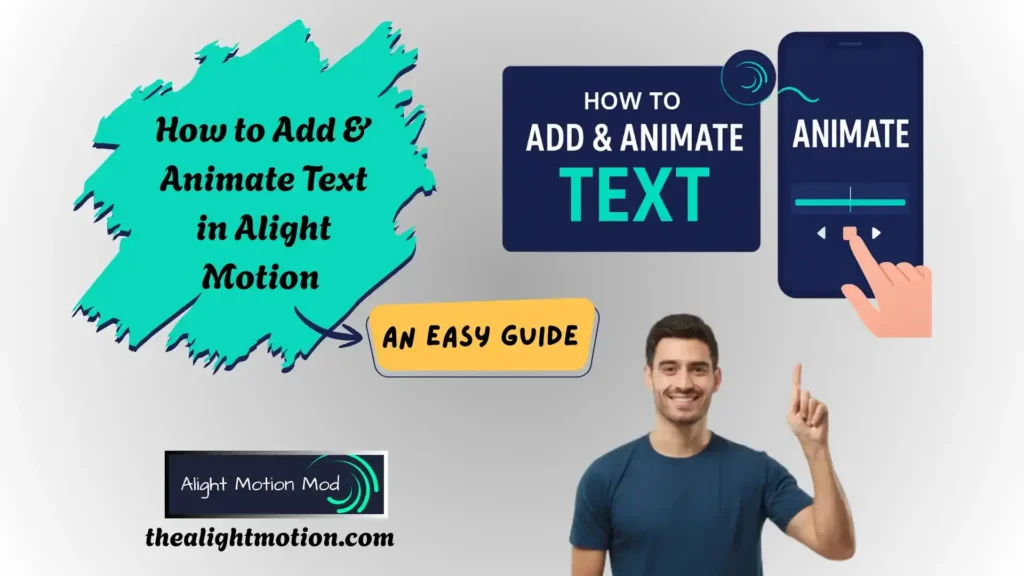
If you’re working on a creative project that involves text but find yourself unsure how to add and animate text effectively or make it visually appealing, I completely understand. I’ve been in your shoes, feeling just as uncertain and anxious.
As content creators, we all aim to elevate our work and present it in the most polished and engaging way possible. However, when it comes to incorporating text, a common challenge arises: how to make it both visually impactful and harmonious with the rest of the design, without it appearing out of place or poorly integrated.
But now that you’ve arrived here, you can set those worries aside. I’m going to walk you through the process step by step, how to add and animate text in Alight Motion Mod APK, so you can ensure that your content not only communicates clearly but also enhances the overall look and feel of your project.
TEXT EFFECTS IN ALIGHT MOTION MOD APK
Text Transformations
Spacing & Size Controls
Motion & Animation Effects
Randomization & Replacement
Styling & Visual Effects
Advanced Controls
HOW TO ADD AND ANIMATE TEXT -STEP BY STEP GUIDE
STEP 1: Download the App and Launch Your Project
- Download the Alight Motion app from the Play Store or obtain the mod APK from a trusted source.
- Once installed, open the app and tap the “+” icon in the top-right corner to create a new project.
- Ensure you select the appropriate resolution based on your project requirements.
STEP 2: Import Media
Tap on the Media tab to import the image or video to which you wish to add text.

STEP 3: Add a Text Layer
To insert text, navigate to the Text tab in the bottom menu and tap “Add Text.”
STEP 4: Choose an Appropriate Font and Style
Go to the Font menu and select a style that suits your project. Alight Motion offers a wide selection of fonts to enhance the visual appeal of your text.
STEP 5: Type the Text
After choosing a font, tap the text box and enter your desired text. You can add text as a single layer or divide it into multiple layers for advanced control.
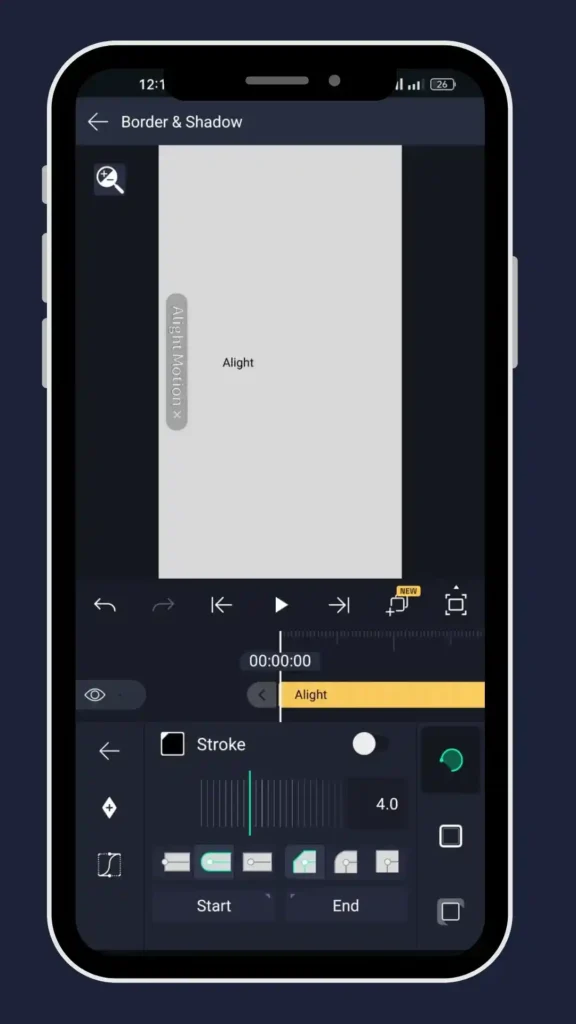
STEP 6: Adjust Text Settings
Once your text is in place, fine-tune its font, size, and color to your preference. You can enhance its appearance using the built-in text effects library to create a captivating look.
STEP 7: Animate Your Text
Tap on the Animate option to bring your text to life. Choose from a wide range of presets or manually customize the animation to create a visually impactful result. Animation is optional but recommended for a dynamic presentation.
STEP 8: Adjust Timing & Duration
This crucial step helps synchronize text with your video. Drag the timeline cursor to your text layer, and define its start and end points precisely to align with the content.
STEP 9: Preview and Export
Review your project to ensure everything appears as intended. Once satisfied, export the video in your preferred format.
FINAL VERDICT
Alight Motion provides a powerful and flexible platform for incorporating text into motion design projects. Whether you’re aiming for simple titles or complex animated typography, the app offers an intuitive interface paired with advanced customization. From choosing fonts and styles to applying visual effects and animations, it allows creators to shape text that aligns seamlessly with their visual narrative. The wide range of features — including dynamic transformations, layering, masking, blending, and keyframe control — empowers users to elevate their content with professional-grade typography. Whether you’re a beginner or a seasoned editor, Alight Motion makes it easy to turn plain text into a polished, expressive design element.






