Troubleshooting Alight Motion: How to Fix Common Errors-Complete Guide 2025

Alight Motion Mod APK has truly revolutionized the editing landscape, making professional-grade tools accessible to everyone, from novice users to seasoned content creators. Its intuitive interface, paired with a comprehensive suite of features, offers a seamless and powerful editing experience that continues to impress users across all levels.
This dynamic application stands out with its advanced functionalities such as keyframe animation, vector graphics, multilayer editing and replacing elements or images, enabling creators to craft visually compelling projects with precision and creativity.
However, like any sophisticated software, Alight Motion Mod APK is not without its occasional challenges. Issues may arise either from the developer’s end, such as minor glitches following a new update, or from the user’s device, including storage limitations or compatibility problems. To help you maintain an uninterrupted editing workflow, we’ve compiled a comprehensive, step-by-step guide to fix common errors effectively.
Fix Common Errors of Alight Motion Mod APK
Since you’ve already learned how to use Alight Motion, we’ll now walk you through the glitches that can appear in the app and explain how to fix common errors you might encounter, in the section below.
Problem: Why Is Alight Motion So Laggy/Crashing?
Is your Alight Motion app lagging or crashing during editing? Don’t worry, you’re not alone. It’s not uncommon for even the most advanced editing apps to encounter performance issues, especially when working on complex or resource-intensive projects.
Stay tuned as we break down the problem, and more importantly, how to fix it. Reasons for Crashing and solutions of them are explained below
1. Outdated App Version
An outdated version of Alight Motion can lead to performance issues, including lag and crashes. New updates often include important bug fixes, performance enhancements, and compatibility improvements.
Solution:
If you’re using the official version, update the app directly through the Google Play Store. For users running a modified version, please visit our website to download the latest version and enjoy a smoother editing experience.
2. Background Applications
Running multiple apps simultaneously can consume significant system resources, reducing the performance of Alight Motion and potentially causing it to lag or crash..
Solution:
Access your recent apps menu and close all unnecessary applications running in the background. This will free up RAM and optimize your device’s performance while editing.
3. Cache Buildup and Limited Storage
Over time, the app’s cache—temporary data stored to speed up processes—can accumulate and cause the app to function inefficiently. Additionally, insufficient device storage can further exacerbate lagging issues.
Solution:
Navigate to your device settings > App Management > Alight Motion, and clear the app’s cache files. Also, ensure your device has adequate free storage to allow the app to operate smoothly.
4. Complex Project Structure
Projects with numerous layers, transitions, effects, and high-resolution files can put a significant load on your device, especially if it has limited processing power.
Solution:
- Avoid overloading your project with too many video elements or effects.
- Temporarily reduce the editing resolution to ease processing demands, and then restore high quality before exporting the final output. This approach helps minimize lag during the editing process.
5. Device Compatibility Issues
Performance issues may arise if your device does not meet the technical requirements necessary to run Alight Motion efficiently.
Solution:
Before installing the app or beginning a new project, verify that your device fulfills all system requirements, including adequate RAM, a compatible operating system version, and sufficient internal storage.
Additional Tips to Enhance Performance
If the lagging or crashing issues persist even after applying the above solutions, here are a few more practical steps you can take to further optimize your experience with Alight Motion:
1. Avoid Using the App While Charging
Using the app during charging can cause your device to overheat, which in turn may lead to unexpected crashes or slow performance.
2. Reinstall the App (Updated Version)
Sometimes, a fresh installation can resolve hidden bugs or corrupted files. Uninstall the existing version of Alight Motion and reinstall the latest, updated version from a trusted source .
3. Optimize Battery Settings
Go to your device’s Settings > Battery and activate any available Battery Optimization features. Ensuring that your device isn’t running in a high-power consumption mode
4. Check Play Protect Certification
Make sure your device is Play Protect certified. Devices that are not verified may encounter compatibility or security issues
5. Restart Your Device
A simple restart can often clear temporary glitches and free up system memory. Hold down the power button and select Restart to refresh your device before re-launching the app.
Problem: Export Failed Errors
Sometimes this error occurs when the app freezes during export or produces low-quality output.
Solution:
Problem: Black Screen Error
Occasionally, upon launching the app, a black screen may appear, preventing the project from loading or the app from starting properly.
Solution:
Problem: White Screen Issue
While editing a project, you may occasionally encounter a white screen when accessing certain features.
Solution:
Problem: Importing Issues
Having trouble importing files into Alight Motion?
Solution:
Problem: Video Rendering Issues
While rendering your project into a single file, the app may freeze at 0% or 99%, or display a “Rendering Failed” message.
Solution:
Problem: Audio Sync Issues
The audio does not align or stay in sync with the video during playback.
Solution:
FINAL VERDICT:
Alight Motion is a powerful and feature-rich editing application, occasional technical issues such as lagging, export failures, rendering problems, or screen errors may arise. Most of these can be resolved through basic troubleshooting steps like updating the app, clearing cache, restarting the device or app, and ensuring compatibility and storage availability. By following the recommended solutions, to fix common errors like those mentioned above, users can maintain a smooth and efficient editing experience, allowing them to focus on creativity without unnecessary interruptions.



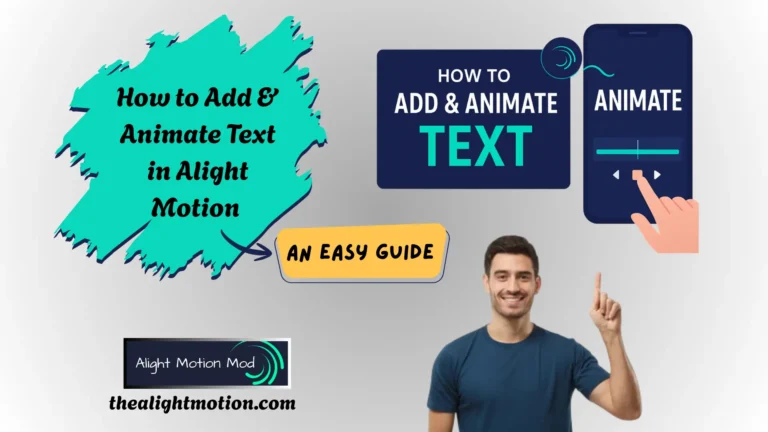



Amazing siteee keep it up
I would recommend this to everyone