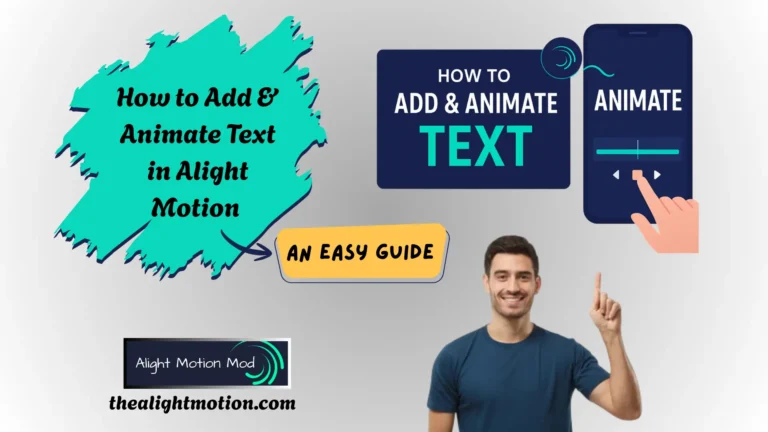How to Use QR Codes on Alight Motion? – Step by Step Guide

If you’ve been working on customized presets in Alight Motion Mod APK and want to share them with your friends or colleagues, there’s an incredible feature you should be using—QR codes on Alight Motion. That’s right! With QR codes, you can effortlessly share your presets with others and also receive presets from fellow creators.
But it doesn’t stop there. In addition to presets, QR codes allow you to share transitions, video clips, and even your entire project. While direct links can also be used for sharing, they offer a seamless, hassle-free way to exchange content within the creative community.
Social media influencers are already leveraging this feature to distribute content, grow their audience, and reward their followers with easy access to creative assets. Whether you’re an aspiring editor or a seasoned creator, QR codes are a game-changer when it comes to collaborative and community-driven work.
Want to learn more about what QR codes are and how to use them on Alight Motion? Check out the detailed guide we’ve provided in the section below to get started!
What is a QR code?
QR code stands for Quick Response Code. These are two-dimensional matrix barcodes that are easily scannable using smartphones or other scanning devices. QR codes can store and share various types of information, such as URLs, images, videos, audio files, and more.
The primary advantage of QR codes is their ability to transmit large amounts of accurate data almost instantly—making them a powerful tool for saving time. They’re also widely used for marketing purposes, with major platforms and brands like WhatsApp and Instagram integrating them to improve user experience and engagement.
Now that you have a basic understanding of what QR codes are, let’s dive into how they function specifically within Alight Motion. You can also get benefit from then on PC.
How to Create a QR Code for an Alight Motion Project
Before we dive into sharing, let’s first go over how to create a QR code on Alight Motion. Don’t worry—it’s a simple process, and we’ve got you covered with all the steps.
Using Alight Motion
1. Update the App
Ensure you’re using the latest version of Alight Motion. You can download the most recent version from our official website.
2. Launch Your Project
Open the Alight Motion app and launch the project you want to share.
3. Complete and Export
Once your project is finalized, tap the “Share” icon, usually found at the top-right corner of the screen.
4. Select Project Package or QR Code Option
From the menu that appears, select “Project Package” or the option to “Generate a QR code”.
5. QR Code is Generated
Alight Motion will automatically generate a QR code linked to your project, which you can now save or share with others.
Using Third Party App
Here’s a simple step-by-step guide to help you create a QR code for your Alight Motion project using an external QR code generator:
- Open the Alight Motion app and launch the project you want to share.
- Once you’ve finished editing, export the project in your desired format (such as MP4, GIF, or project file).
- Next, download a QR code generator app like MeQR, QR Tiger from the Play Store. There are many free and reliable options available.
- Open the QR code generator app, upload your exported project, and create a QR code.
- Now, you can share this QR code with anyone you like, whether it’s for collaboration or sharing on social media.
How to Share a QR Code
Once you’ve created your QR code, sharing it is quick and easy. Here are two simple methods you can use:
Direct Scanning
Open the QR code on your device and have the person you want to share it with scan it using their device’s camera or a QR code scanner app.
Screenshot Sharing
Take a screenshot of the QR code and send it to others via messaging apps, email, or social media. They can then scan the code directly from the screenshot.
Step-by-Step Guide to Scanning a QR Code on Alight Motion
There are two main methods to scan a QR code: directly through the Alight Motion app or by using a dedicated QR code scanner.
Using Alight Motion
- Ensure you have the latest version of the Alight Motion app installed. You can download it from our website.
- Open the Alight Motion app on your device.
- Tap on the camera icon located at the top-left corner of the screen to open the QR scanner.
- Point your phone’s camera at the QR code you want to scan.
- Once the code is recognized, you’ll see a prompt showing the encoded project details.
- Tap on the prompt to download the content into your Alight Motion app.
Using a QR Code Scanner App
If you prefer using a third-party app, here’s how you can scan a QR code with a QR code scanner:
- Download a QR code scanner app from the Play Store
- Once installed, open the app on your device.
- You can either: Scan the QR code directly using your phone’s camera or Upload a screenshot of the QR code if you’ve saved it earlier.
- After the scan is complete, a download link will appear. This link corresponds to the file or content embedded in the QR code.
- Tap the link to download the file, whether it’s a preset, animation, video, or complete project.
How to Import QR-Scanned Presets or Projects to Alight
If you’ve used a third-party QR code scanner to download a preset or project file, you can easily import it into Alight Motion by following these steps:
1.Open Alight Motion
Launch the Alight Motion app on your device.
2. Go to the Import Section
Navigate to the “Import” section within the app. This is typically found on the home screen or in the project tab.
3. Select the Downloaded File
Browse your device storage and select the downloaded file (e.g., preset, animation, or project package) that you obtained via the QR code.
4. Wait for Processing
Alight Motion will begin processing the file. This may take a few moments depending on the size and type of content.
5. File is Ready
Once processing is complete, your selected file will be imported and ready to use in your Alight Motion app.
Common Issues When Using QR Codes In Alight Motion
Problem 1: QR Code Doesn’t Scan Properly
Solution:
Problem 2: Preset Doesn’t Download
Solution:
Problem 3: No QR Code Scanning Option in the App
Solution:
YOUTUBE TUTORIAL
FINAL VERDICT
QR codes in Alight Motion offer a fast and convenient way to share presets, transitions, and entire projects. Whether you’re generating a code within the app or using a third-party scanner, the process is simple and user-friendly. This feature not only saves time but also enhances collaboration by making it easier to exchange creative assets. Social media influencers, video editors, and content creators are increasingly using QR code to engage their audience and streamline their workflow. With just a quick scan, anyone can access professional-quality edits. It’s a modern solution for modern creators.