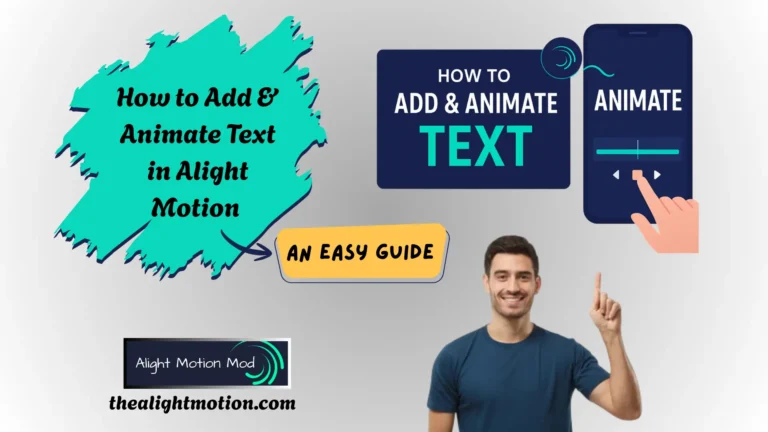How to Add Stylish Hindi Fonts in Alight Motion? Complete Guide

Creating content that connects with a Hindi-speaking audience can significantly enhance engagement, especially in platforms like Alight Motion where visual storytelling plays a central role. While Alight Motion Mod APK offers an extensive library of fonts, most are limited to English. This poses a challenge for creators looking to add regional or native-language elements.
Fortunately, with a few extra steps, it’s possible to add stylish Hindi fonts into your projects and bring your creative vision to life. Custom fonts allow you to break the limitations of default font options and explore more expressive typography tailored to your theme.
In this guide, you’ll learn how to add stylish Hindi fonts in Alight Motion Mod APK, and apply them effectively within your edits. Will also guide about the source from where you can find these fonts online. It’s a simple process once you know the steps, and it opens up endless creative possibilities. With the right approach, you’ll be able to produce visually rich, linguistically relevant content that resonates deeply with viewers.
How to Discover and Download Trendy Hindi Fonts for Alight Motion
Before diving into the process of adding Hindi fonts to your Alight Motion project, it’s important to understand how and where to find these fonts. There are several reliable platforms that offer a wide range of font styles suitable for creative editing like:
In addition to these font repositories, social media platforms can also be valuable sources. Creators often share custom fonts on Facebook, Instagram, or in the descriptions of YouTube tutorials, especially within video editing or design communities.
Some Famous Hindi Stylish Fonts
Steps to Download Fonts
How to Extract the Downloaded Zip File of Fonts?
Once you’ve successfully downloaded the ZIP file containing the font, the next step is to extract it. Below are a few simple steps to help you unzip the file and access the font files:
On Android Phones
Step 1: Download the ZIP File
- Use a trusted font website or a reliable source shared via social media.
- Download the Hindi font file, which is typically in .zip format.
Step 2: Open File Manager
- Go to your device’s File Manager.
- Navigate to the Downloads folder where most files are saved by default.
Step 3: Locate the ZIP File
- Look for the downloaded font ZIP file.
- If you don’t see it immediately, use the search bar in the file manager to find it by name.
Step 4: Extract the ZIP File
- Tap on the ZIP file to open the action menu.
- Select “Extract” or “Unzip” from the available options.
Step 5: Choose a Destination Folder
- When prompted, choose a folder where the extracted files should be saved (e.g., a custom “Fonts” folder for easy access).
Step 6: Identify the Font Files
- After extraction, open the destination folder.
- You will see files in .ttf (TrueType Font) or .otf (OpenType Font) format, these are the fonts you’ll use in Alight Motion.
On iOS Devices (iPhone/iPad)
On PC or Mac
How to Add Stylish Hindi Fonts in Alight Motion? (Step By Step Guide)
Alight Motion has truly been a blessing in disguise for content creators, offering a wide range of powerful features tailored for high-quality video editing. Among its many capabilities, one standout addition is the option to include Hindi fonts in your projects—an exceptional feature for reaching a broader, more culturally connected audience.
Before diving into how to add Hindi fonts, it’s important to first understand the basics of adding text in Alight Motion. Once you’re comfortable with that, we’ll guide you step-by-step on how to seamlessly integrate Hindi typography into your edits.
Steps to Import Fonts into Alight Motion
- After extracting the font files, ensure they are saved on the same device where the Alight Motion app is installed.
- Launch Alight Motion and open the project where you want to add the Hindi font.
- Tap the “+” icon to add a new Text Layer, or select an existing text layer that you wish to edit.
- In the text editing menu, tap on the Font option.
- Scroll down and select “Import Fonts” or “Add New Fonts”, depending on your app version.
- Navigate to the folder where the extracted Hindi font files (.ttf or .otf) are stored.
- Choose the font you want to use and confirm the import. The selected fonts will now be available in your font list for immediate use.
Adding Hindi Fonts to a Project in Alight Motion
- Open your existing project in Alight Motion, or create a new one to begin editing.
- Tap the “+” icon to add a Text Layer to your timeline.
- In the text editor, type your desired text in Hindi. If your device doesn’t support Hindi input, you can use apps like UnicodePad or simply copy and paste Hindi text from a reliable source.
- Tap on the “Fonts” option and choose one of the imported Hindi fonts from your font library to apply it to your text.
Styling Your Hindi Fonts in Alight Motion
After you learn how to add stylish hindi fonts, importing them and applying your Hindi fonts, enhancing their visual appeal can significantly elevate the overall quality of your project. Here are some effective ways to style your text for a more captivating and professional look:
Animate Your Text
Bring your text to life using Alight Motion’s animation tools. You can add motion, fade-ins, bounce effects, or synchronize the text with background audio for better engagement and rhythm.
Change Font Color
Customize the color of your text using the built-in color palette. Choose colors that complement your video’s theme, for example, gold or black works beautifully for content with a traditional or historical tone.
Adjust Placement Strategically
Text placement plays a vital role in readability. Place subtitles at the bottom, titles at the top, and any highlighted phrases or quotes in the center to draw attention effectively.
Apply Text Effects
Enhance the look of your Hindi fonts with effects like outlines, shadows, or glows. These not only add depth but also make the text stand out, giving your content a more polished, professional finish.
Play with Size and Spacing
Use font size and letter spacing to balance the text within your frame. Larger text works well for emphasis, while adjusting line height can improve the flow of subtitles or lyrics.
Common Issues and How to Fix Them
Fonts are a crucial element in design and communication, but sometimes they don’t behave as expected. Whether it’s rendering problems or missing characters, these issues can hinder your project’s visual appeal. Below are some common font-related problems and how to resolve them effectively.
Problem: Font Not Displaying Properly
Symptoms:
Fonts may appear distorted, show up as symbols, or not display at all.
Cause:
This usually results from compatibility issues, especially with regional or custom fonts.
Solution:
Use a font converter, such as Unicode converters, to ensure proper rendering, particularly for languages like Hindi.
Problem: Missing Font Characters
Symptoms:
Some characters are missing or replaced by boxes or question marks.
Cause:
This often occurs with low-quality fonts downloaded from unverified sources
Solution:
Always download fonts from reliable sources like Google Fonts or DaFont. Before using the font in a project, test it in a text editor to ensure all required characters are supported.
Problem: Font Import Errors
Symptoms:
Errors or failures occur while trying to import the font file.
Cause:
The file may be corrupted or in an unsupported format.
Solution:
Re-download the font from a trusted source, unzip it properly, and ensure the file format is either .ttf (TrueType Font) or .otf (OpenType Font). These formats are widely supported and recommended for most design tools like Alight Motion.
Problem: Low-Quality Font Rendering
Symptoms:
Fonts appear blurry or pixelated, especially when scaled in video rendering
Cause:
Raster-based fonts or improper scaling can result in poor visual quality
Solution:
Use vector-based fonts for better scalability and crispness. Adjust the font size appropriately to avoid blurring, especially in high-resolution video exports.
Problem: Overlapping or Misaligned Text
Symptoms:
Text layers overlap or appear misaligned during animation or editing.
Cause:
Poor text layer management or incorrect line spacing.
Solution:
Utilize animation tools to fine-tune the alignment of each text layer. Adjust line height, spacing, and positioning to ensure clarity and a professional look in your final video.
YOUTUBE VIDEO TUTORIAL
Benefits of Using the Hindi fonts in Alight Motion
Unlike other editing platforms that limit font options to English, Alight Motion supports multiple languages, including Hindi. This enhances both the visual and editing experience.Using Hindi fonts allows you to connect with a broader audience, especially targeting Hindi-speaking viewers. It introduces cultural aesthetics and fresh concepts, making the content more meaningful and regionally relevant.
Install Unicodepad or Font Converter Application
If you want the fonts to work properly, importing font is not enough .you have to Install font converter like unicodepad and type text before and then paste it in alight motion.Step by step guide is given below.
1. Download the App:
Go to the Play Store, search for “UnicodePad”, and install it on your device.
2. Open the App:
Launch UnicodePad on your mobile device.
3. Select Your Font:
- On the app interface, you’ll see the font marked as “default.”
- Tap on it, then select “Choose Font.”
- Navigate to the custom font you previously added to your Alight Motion APK and select it.
4. Type Your Text:
Enter the exact text you want to use in Alight Motion, using your chosen font.
5. Copy and Paste to Alight Motion:
- Once done, tap the copy button.
- Open Alight Motion, go to your project, and paste the text where needed.
Final Verdict
Adding stylish Hindi fonts in Alight Motion is a simple yet impactful way to create culturally relevant and visually appealing content. By following a few essential steps about how to add stylish hindi fonts in Alight Motion, downloading from trusted sources, extracting files properly, and using apps like UnicodePad — you can seamlessly integrate custom fonts into your projects. This not only enhances the aesthetic quality but also helps connect more deeply with Hindi-speaking audiences. Alight Motion’s flexibility with font imports gives creators an edge in producing distinctive content. Whether you’re crafting subtitles, titles, or lyrics, Hindi fonts elevate your video’s authenticity and engagement.