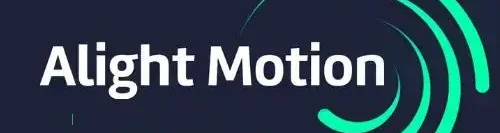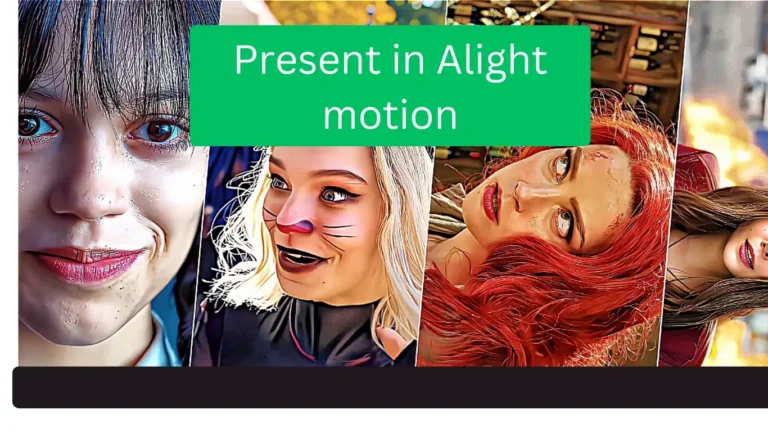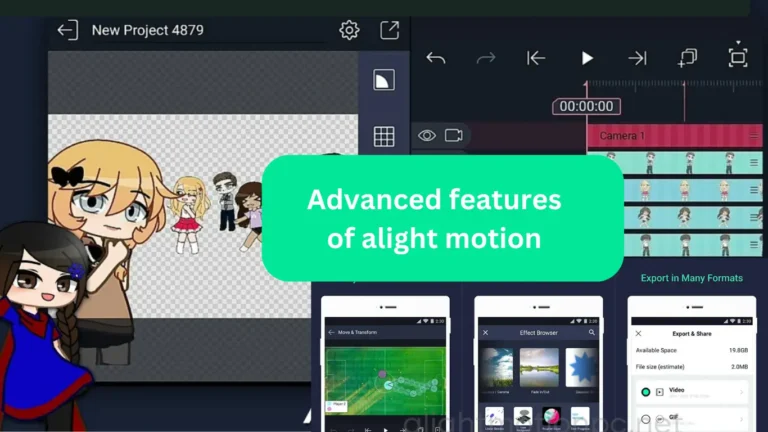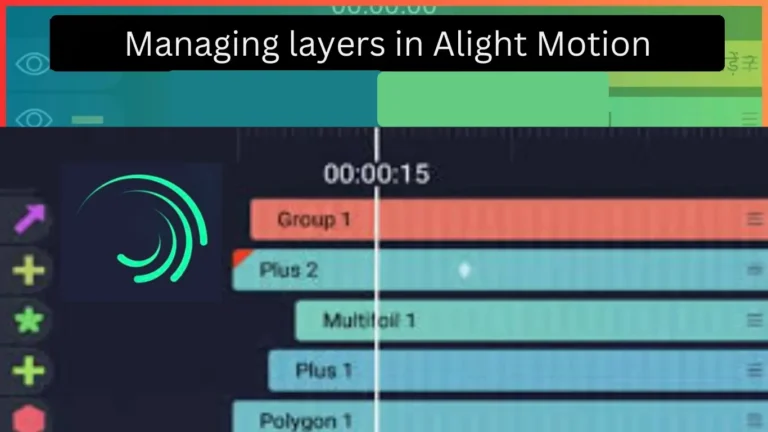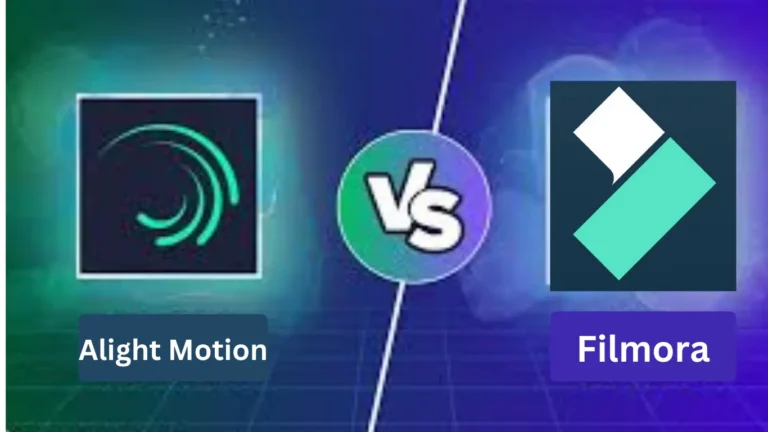Harnessing the Power of XML Files in Alight Motion
Alight Motion is the most popular motion design app that is made for video editing, visual effects, motion graphics, professional animation, and more. The app has a feature that allows users to export and import projects via XML files on both iOS and Android mobiles. Harnessing the power of XML files in Alight Motion allows users to share and import intricate motion templates and designs.
What is an XML file?
An XML file is a type of file that contains data related to projects to organize and store information in a structured way. XML stands for Extensible Markup Language. In the context of video editing, an XML file typically includes details about video clips, effects, their arrangement, and other project settings. In the Alight Motion app, an XML file is the blueprint for importing files to recreate a video project.
How to Use XML Files in Alight Motion
If you are a beginner to Alight Motion, you will be facing a few problems while importing XML files to your video editing or professional animation projects. You might have a problem sharing the file that the Alight Motion app does not show up in the sharing options or struggle to find a workaround as the default method does not work on iOS. With the below-mentioned guidelines, you will learn how to import XML files to the Alight Motion app on your Android or iPhone device:
Import XML File to Alight Motion on Android
This method does not require a third-party application to import XML files to Alight Motion. All a user needs to do is share the XML file and choose the Alight Motion app from the sharing options. Follow these steps:
- Download the XML file on your Android phone.
- Open the built-in file manager app or any file manager app. If you can’t find it, download a third-party app from the Play Store on your phone.
- Navigate the folder where you have downloaded the XML file. You will find it saved to the Downloads folder on your internal storage.
- Select the XML file by long-pressing on it and tap the Share button at the bottom. Make sure that you select one XML file at a time and import all existing or downloaded files one by one because importing all files at once does not work.
- After tapping on the Share button, you will see a few apps popping up on your mobile screen to complete the action.
- Find the Alight Motion app and select it.
- Now go to the Projects tab and you will see that your XML file has been imported to the Alight Motion app successfully.
Import XML File on Alight Motion using Google Drive
This method of importing XML files to the Alight Motion app uses Google Drive which can be done following this step-by-step guideline:
- Keep the XML file downloaded on your phone.
- Open the Drive app.
- Tap the + button and choose the Upload option to upload the XML file to your Drive app.
- Once the file is downloaded, locate it and tap the three dots button to see a menu showing various options on your screen.
- Click on the “Send a Copy” option. After that, you will be asked to select an app where you want to send the file. Select the Alight Motion app and it will import the XML preset to your Projects.
Common Uses of XML Files in Alight Motion
XML files in Alight Motion are commonly used for:
Importing projects:
You can import XML files to load pre-made projects or templates, which saves time and effort compared to starting from scratch.
Exporting projects:
- You can export your own projects as XML files to share with others or for backup purposes.
These features make it easier to work with complex animations and effects by allowing users to share and collaborate on projects.
Benefits of Importing XML Files in Alight Motion
Importing XML files into Alight Motion allows you to:
- Share or back up your video editing projects.
- Use templates and samples created by others.
- Make your video editing process more efficient by easily transferring project data between devices.
Other notable benefits for creators include:
Enhanced Teamwork:
The exchange of XML files allows for smooth collaboration among creators, whether they’re working on different devices or with partners in remote locations. This promotes unified efforts and consistent project outcomes.
Uninterrupted Creative Process:
The ability to import XML files means projects can be transferred between devices without disruption, allowing creators to continue their work seamlessly, no matter the device they switch to.
Efficient Use of Resources:
XML files act as storage for project elements such as compositions, animations, and effects. Importing these files lets creators recycle and repurpose these elements in new projects, which can lead to significant time and resource savings.
Improved Project Tracking:
With XML files, project information is stored in an organized manner, simplifying the management and monitoring of modifications over time. Creators can keep a record of different project stages by saving new versions as XML files, which aids in version control and overall project management.
Bottom Lines:
To sum up, utilizing XML file imports in Alight Motion is a game-changer for creators eager to explore their creativity. It simplifies collaboration, makes transferring projects seamless, and enhances the reuse of project elements. Embracing XML imports can transform your creative process, encourage teamwork, and inspire innovative ideas. Don’t hesitate—to start using XML imports in Alight Motion and take your creative endeavors to greater heights.