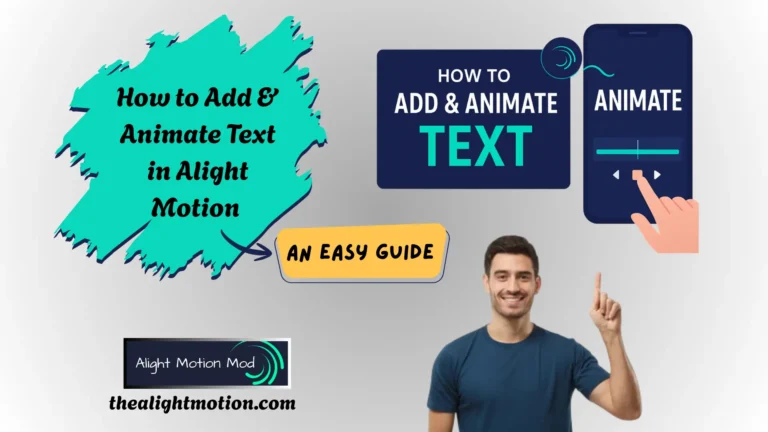How to Reverse Video in Alight Motion? Complete User Guide
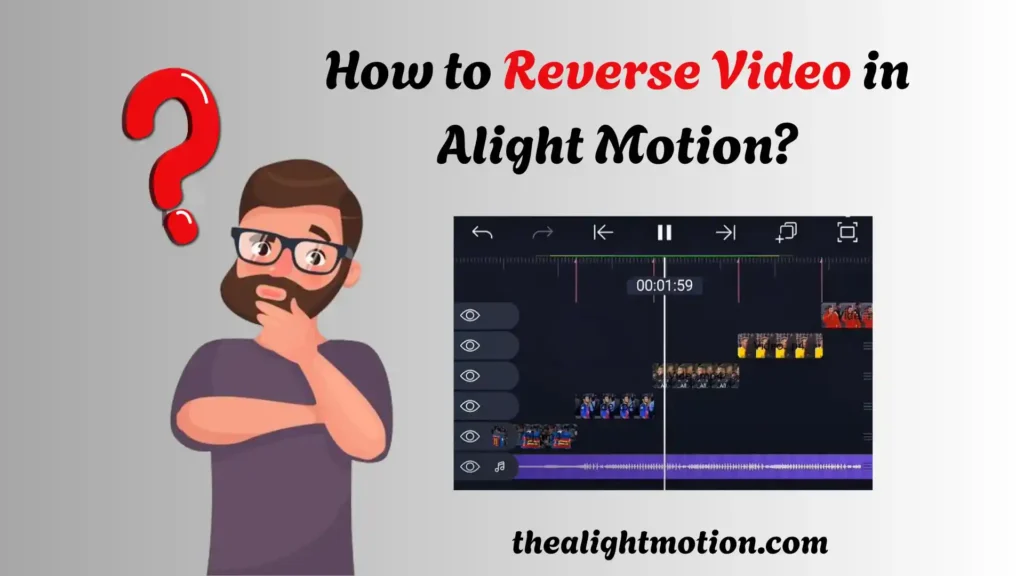
In the world of video editing, where countless apps compete for attention, Alight Motion Mod APK has emerged as a true leader. With its wide range of features designed to enhance the visual appeal of videos, it has become a favorite among creators. Boasting thousands of downloads and a rating of 4+ on the Google Play Store, Alight Motion has cemented its place as a go-to editing app for both beginners and professionals.
One of its standout features is the ability to reverse video, a function often believed to be exclusive to high-end software on powerful PCs. This, however, is a misconception. Alight Motion makes it incredibly easy to reverse videos directly from your mobile device without compromising quality. Whether you’re looking to add a humorous twist, create dramatic effects, or simply experiment with timing, reversing a video can significantly boost audience engagement.
Despite its usefulness, many users, especially beginners, are unaware of this hidden gem or unsure how to use it. If you’re curious about how to reverse video in Alight Motion, you’ve landed on the right page. In this guide, we’ll walk you through the process step-by-step, helping you make the most of this powerful feature.
What is the Reverse Video Effect?
The reverse video effect is a creative editing technique where a video is played backward, from the end to the beginning, rather than in its natural forward progression.
To better understand this, consider a simple example: imagine a shooter fires a bullet toward a target. In real time, the bullet travels forward, from the gun to the target. However, when the reverse video effect is applied, this action is flipped. The bullet appears to travel in reverse, moving from the target back into the gun, as though time is rewinding.
In simple terms, the reverse video effect plays footage in reverse order, creating an illusion that events are unfolding backward. This technique can add a visually stunning and artistic touch to your content. To elevate the effect even further, you can combine it with slow motion. When used together, the result is a dramatic, cinematic moment that captures the viewer’s attention and brings a unique flair to your video.
How to Apply the Reverse Video Effect in Alight Motion
Want to create a stunning reverse video effect using Alight Motion? Follow these easy steps to reverse video in Alight Motion clip and give it a professional, cinematic touch.
1. Create a New Project
To get started:
2. Import the Video Clip
Once your project is ready:
3. Customize and Edit Your Video
Before applying the reverse effect, you can enhance your video with edits:
4. Apply the Reverse Effect
Now it’s time to reverse the video:
5. Preview the Reversed Video
After applying the effect:
6. Final Touches and Export
Before exporting:
Benefits to Reverse video in Alight Motion Mod APK
Now a question arises here: Why use the feature of reverse video in Alight Motion Mod APK?
To clarify this, we’ve highlighted several key advantages that showcase how reversing a video can transform your content creatively and visually. Let’s dive into it.
Create Funny and Entertaining Videos
By using the reverse mode of the app, you can produce funny videos that entertain and delight viewers. Many social media influencers like who are facebook, youtube or Tiktok are also using this method in their content to make it more engaging, humorous, and enjoyable to watch.
Create a Unique Visual Experience
The primary reason for reversing a video is to give the audience a distinct and creative visual experience. For instance, if you record a video of someone shattering a glass, and then reverse it, it will look like the broken pieces are magically reassembling, making it more eye-catching.
Show Time Reversal or Undo a Mistake
Reversing a scene is a common technique in films and web series to show a character going back in time or undoing an action. You can apply the same trick by simply reversing the video to represent the past or a second chance.
Add an Artistic Twist to Action Scenes
Imagine you’re filming a scene where a player has just kicked a soccer ball across a field. In real-time, the ball soars into the distance.
Now, to create a visually captivating moment Film the player kicking the ball normally, sending it far away.Then apply the reverse effect in Alight Motion.When reversed, it looks like the ball is magically flying back toward the player’s foot, as if pulled by some invisible force or superpower.
Tips for Achieving Better Results with the Reverse Video Effect
As a professional editor, when you want to reverse video in Alight Motion, here are some expert tips that can help you take your content to the next level.
Common Issues & Troubleshooting
When you are about to reverse video in Alight Motion, you may occasionally run into some technical hiccups. Below are some common issues along with practical solutions to fix them:
Reverse Option Not Appearing
Issue:
Sometimes the “Reverse” option might not show up after selecting your video layer.
Solution:
Audio Doesn’t Reverse with the Video
Issue:
After applying the reverse effect, the audio either stays the same or becomes distorted.
Solution:
Delay or Lag During Reversing
Issue:
Reversing longer clips may result in slow processing or lag during playback.
Solution:
Final Verdict
As you have learnt how to reverse video in Alight Motion Mod APK, now you know that reversing a video in Alight Motion is a powerful way to add creativity, emotion, and a cinematic touch to your content. Whether you’re aiming for humor, storytelling, or artistic visuals, the reverse effect gives you endless possibilities, all from your smartphone. By following the steps, tips, and troubleshooting methods shared above, you can achieve professional-quality results with ease. With the right transitions, audio, and timing, your reversed videos can stand out across social media and beyond. So go ahead, experiment, create, and let your imagination lead the edit!